VMware Virtualisation
VMware, Inc. is a provider of virtualization software.The company was founded in 1998 and is based in Palo Alto, California.The Company is majority owned by EMC Corporation .VMware's desktop software runs on Microsoft Windows, Linux, and Mac OS X.VMware's enterprise software, VMware ESX Server, runs directly on server hardware without requiring an additional underlying operating system.Founded in 1998 , this enterprise today produces best virtualisation solution for desktops and servers.VMware software provides a completely virtualized set of hardware to the guest operating system.VMware software virtualizes the hardware for a video adapter, a network adapter, and hard disk adapters.The host provides pass-through drivers for guest USB, serial, and parallel devices.
In this way, VMware virtual machines become highly portable between computers, because every host looks nearly identical to the guest.
In practice, a system administrator can pause operations on a virtual machine guest, move or copy that guest to another physical computer, and there resume execution exactly at the point of suspension.
Alternately, for enterprise servers, a feature called VMotion allows the migration of operational guest virtual machines between similar but separate hardware hosts sharing the same storage.
Each of these transitions is completely transparent to any users on the virtual machine at the time it is being migrated.VMware's products use the CPU to run code directly whenever possible .
When direct execution cannot operate, such as with kernel-level and real-mode code, VMware products re-write the code dynamically, a process VMware calls "binary translation" or BT. The translated code gets stored in spare memory, typically at the end of the address space, which segmentation mechanisms can protect and make invisible. For these reasons, VMware operates dramatically faster than emulators, running at more than 80% of the speed that the virtual guest operating-system would run directly on the same hardware.
Basically for desktop theere are 5 products of VMware :
*VMware Fusion
*VMware Workstation
*VMware View
*VMware Player
*VMware ACE
You can visit here for product details,registration and downloads : http://www.vmware.com/support/
for Vmware player download fow 32 bit windows, refer this link : http://downloads.vmware.com/tryvmware/?p=player&lp=default
If you use other software , you may refer this link to get your desired dwonload :
http://downloads.vmware.com/d/details/player_3_0/ZGp0YmQlJSpiZGVkZA==#version_history
.....
Installation of Guest OS in VMware:
1)The first step after installing VMware is to get the CD/DVD of the OS you want to install. Here, i will use Ubuntu Studio 9.10 for the testing purpose.
Put the bootable in the drive and start VMware.Then click file >add .
2)Second step is to select your procedure - Custom or Advanced.Here, we will use Advanced procedure for detailed study of the application. After selecting Advanced , click next.
A new virtual machine wizard will open and here we select our application ,its compatibility with ESX server and click next.
3)Third step is to select the Installation media : either already present .ISO image or CD/DVD bootable.
Ubuntu Studio 9.10 being more than 700 mb , i have used a bootable DVd for the process.Click next.
4)The next step is to select Username and password for the Virtual machine.Give your details as per requirement and click next.
5)Fifth step asks for Virtual machine name and its destination folder. Select the place where you want to keep the Files of your Virtual Os and click next.
6)The next step is Processor configuration.Select your settings and click next.
7)In this step we will be assigning RAM to the virtual machine. You should do this generously. Likewise,if you have 2GB ram , then you can assign 750MB to the virtual machine so that it runs better.Click next.
8)Now select the Networking .Here i am using NAT so that i get connected directly to the internet inside the virtual machine if my host machine is online.click next afterwards.
9)The next step is to select HDD adapters. For faster virtual amchine , select SCSI LSI logic (recommended) or you can select according to your hardware.
10)In the next step, we will create a Virtual Hard drive for the installation of the Virtual OS.
11)Now,select the disk type , as you selected, SCSI adapter, now select SCSI disk type and click next.
12)The next step,and specify disk space capacity and click next.
13)Last step is just to check all your settings again and click finish.
14)After all the settings has been done correctly, VMware will power up and start with the installation.
After comletion of installation , wait for the GUI to appear or start in Bash directly as root user.(your choice certainly)
Go and enjoy your OS .
VMware images are available online. They save your installation time . Just download the image and open it using VMware and run it likewise.
Happy Virtualisation.

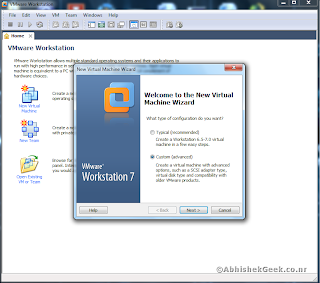


















Comment Form under post in blogger/blogspot